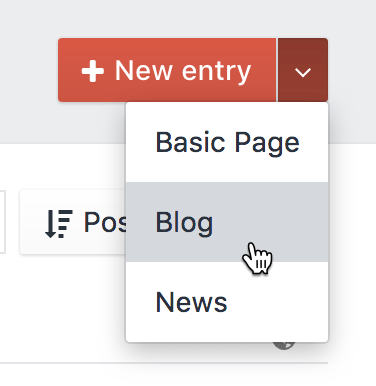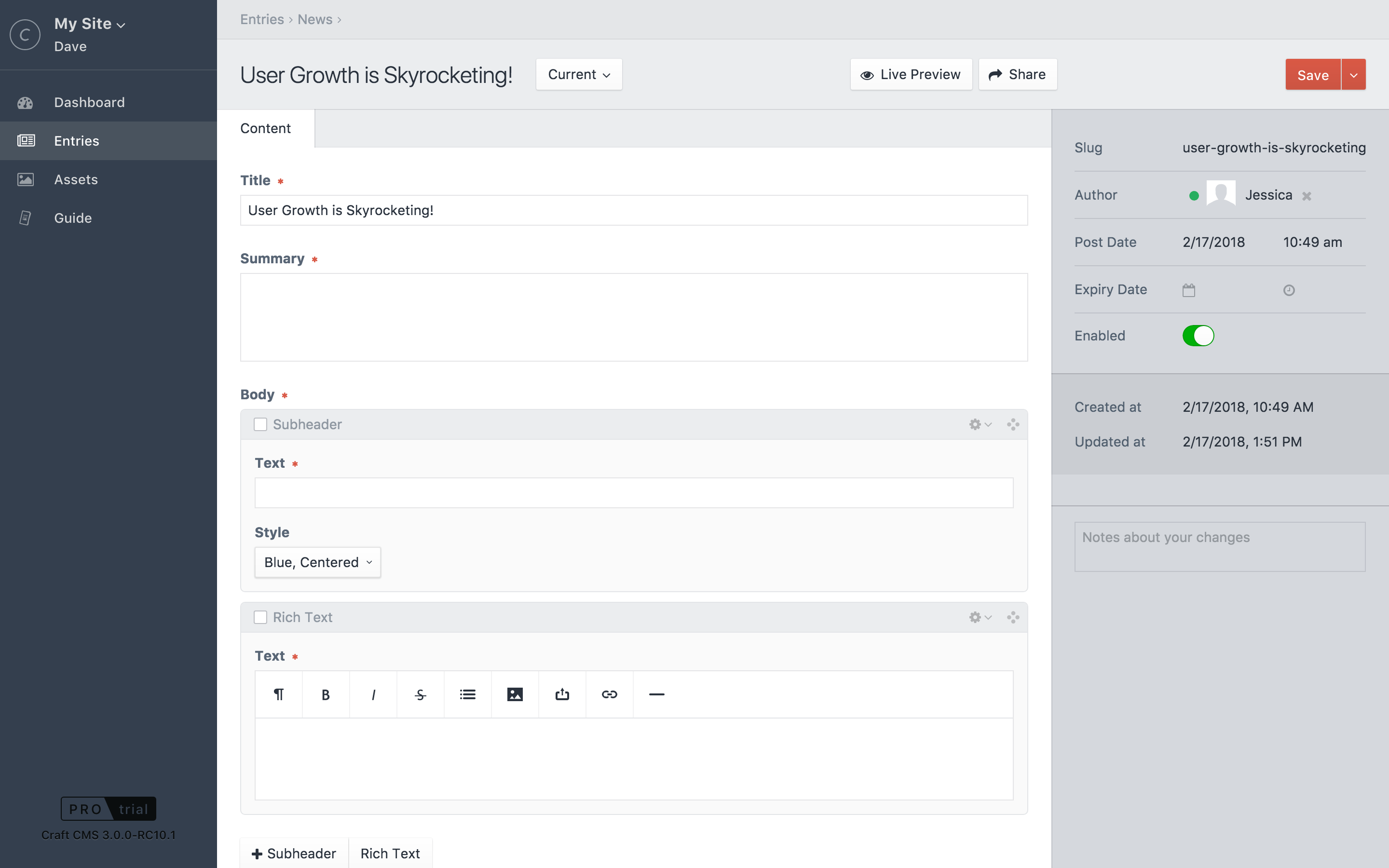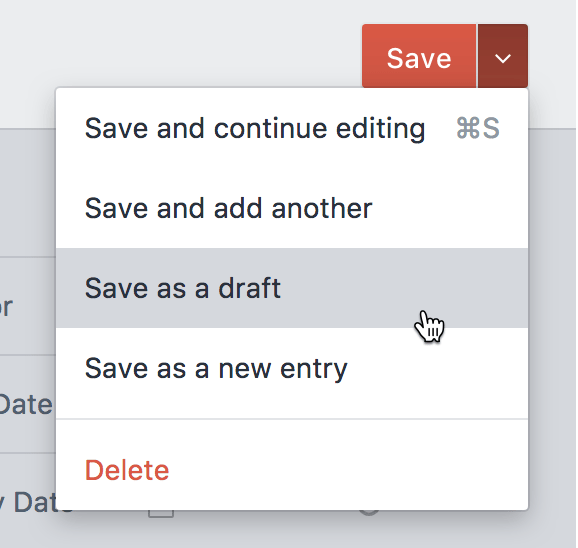Creating New Entries
Channel and Structure entries can be created from the Entries page by clicking on the "+ New Entry" button in the top-right. If you’re already within a Channel or Structure section, a new entry of that section type will be created. Alternatively, you may use the downward caret to the right of the "+ New Entry" button to select the type of entry you will be creating.
By selecting the new entry’s section, you’ll be taken to the Create Entry page.