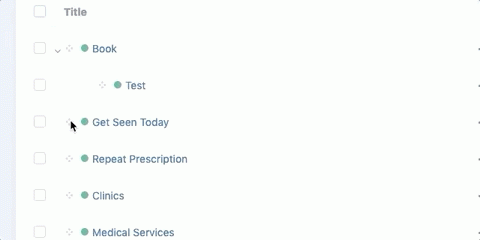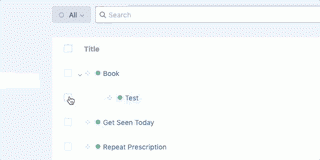To change the arrangement or add/remove items from one of these menus (in this example: the Main Navigation) navigate to the entries section of the control panel and select 'Main'. Entries can have their order or level changed. To change the order of entries move the mouse to the crosshairs icon on an entry and click and drag to the new position. This motion is repeated to change the level of an entry but the entry is clicked and dragged under an existing entry.